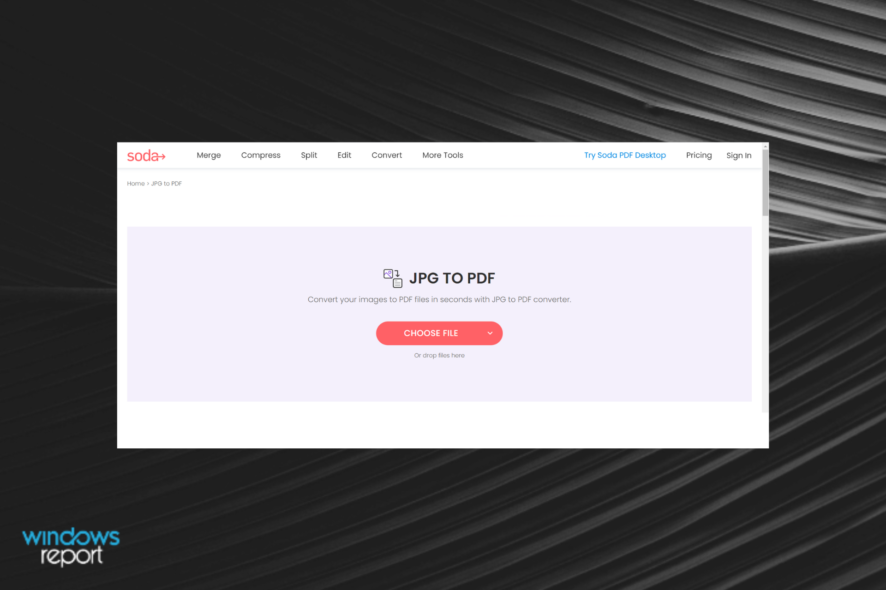
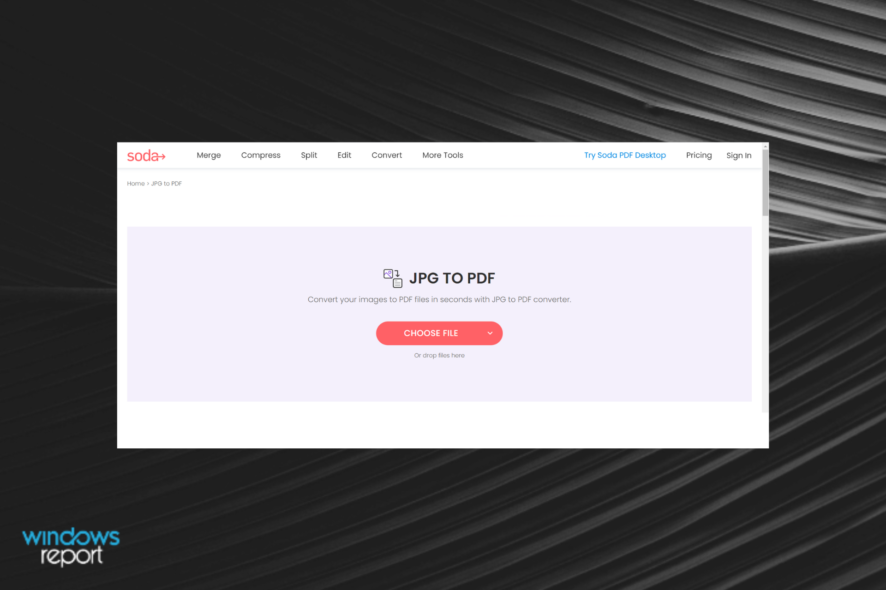
Creating screenshots on Windows is fairly simple, and you can easily create JPG or PNG screenshots without third-party tools.
What about PDF screenshots? In today’s article we’ll show you how to save screenshots as PDF on Windows 10, so let’s get started.
You can easily save a screenshot as PDF using the built-in app called Paint. What you need to do is take the screenshot, upload it into Paint, then save the document in PDF format.
1.1 Create a screenshot with Print Screen or Alt + Print Screen keyboard shortcut.
1.2 Press Windows Key + S to open the Search menu.
1.3 Type paint, and select Paint from the results.
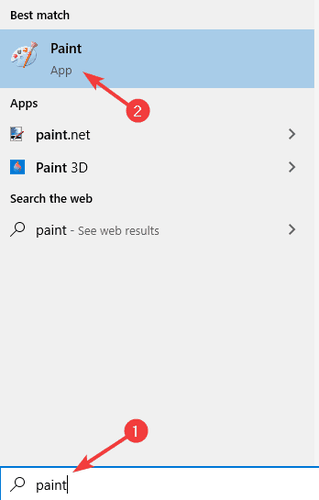
1.4 Press Ctrl + V to paste the screenshot into Paint. You can also right click anywhere in Paint and select Paste from the list of options.
1.5 Go to File > Print .
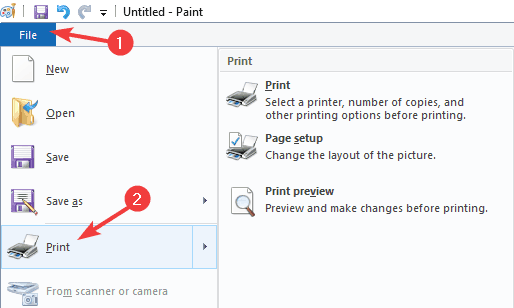
1.6 Select Microsoft Print to PDF and choose Print.
1.7 Now select the desired save location, enter the desired name, and click on Print.
Soda PDF is a screen capture and converting software and it can capture your desktop, a region, or a scrolling window. It can even grab text from screenshots, and transform them into a PDF file.
Soda PDF Desktop lets you create PDFs from any common file type and convert PDFs to Word, Excel, PowerPoint, picture, HTML, and other formats. It also allows you to combine many PDF files into a single, manageable document.
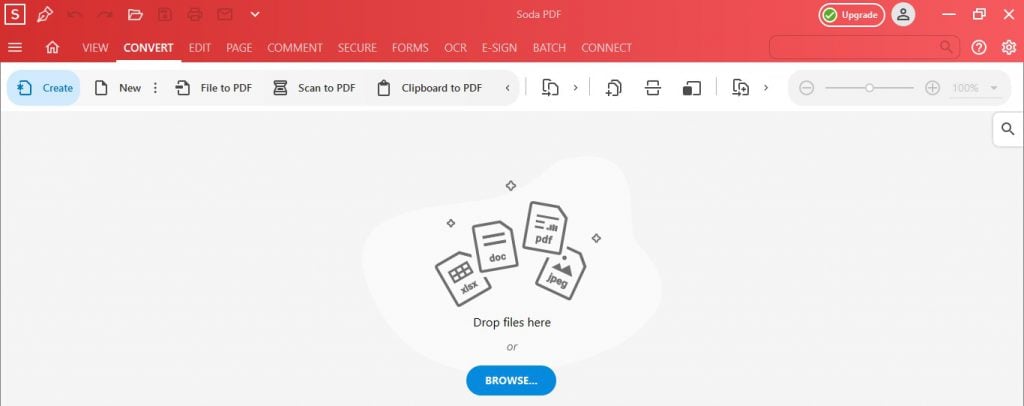
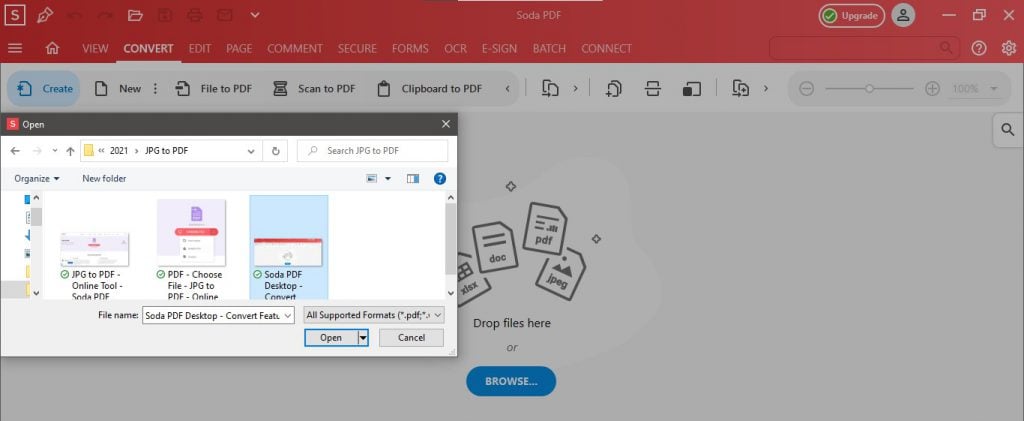
It is simple and quick to convert a screenshot to a PDF. You also have the choice of up to 1GB of backup storage for your important papers. To be more specific, PDFs may be created from blank files, a clipboard, a URL, a scanner, or Office file formats such as Word, PowerPoint, or Excel.
If you want to convert screenshots to PDF, Adobe Acrobat will be the best choice for that. The software can convert all sorts of formats to PDF including both JPG and PNG.
In addition to file conversion, you can extensively edit the PDF files with Adobe Acrobat, or add comments, highlights, and annotations.
The software can also recognize the scanned text, and it also allows you to edit it. Adobe Acrobat supports page manipulation, and you can combine pages, delete them, reorder them, split, or crop them.
Lastly, document signing is available, and you can create fillable forms easily, request signatures, and fill forms on your own.
Overall, Adobe Acrobat is one of the best tools to create and convert PDF files, so be sure to try it out.
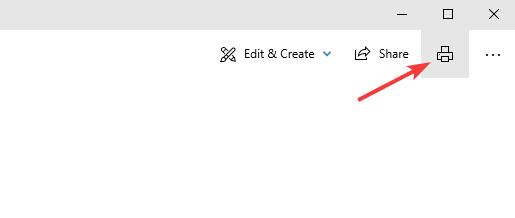
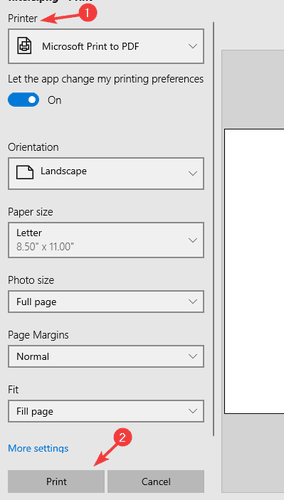
Note: You can use any application for this purpose, but we decided to use the Photos app since it’s the default photo viewer app on Windows 10.
We also wrote an in-depth guide on how to convert images into PDF files, so we encourage you to check it out.
Are you looking for new software for PDF files? If so, be sure to check our best free PDF reading software.
Saving screenshots as PDF files is simple, and you just need to use a tool that supports that, such as Snagit, or rely on Print to PDF option in Paint or in other image editing software.
As for converting screenshots to PDF, you can do that with the Print to PDF feature, or you can use professional tools such as Adobe Acrobat.
Milan Stanojevic
Windows Toubleshooting Expert
Milan has been enthusiastic about technology ever since his childhood days, and this led him to take interest in all PC-related technologies. He's a PC enthusiast and he spends most of his time learning about computers and technology. Before joining WindowsReport, he worked as a front-end web developer. Now, he's one of the Troubleshooting experts in our worldwide team, specializing in Windows errors & software issues.
Milan Stanojevic
Windows Toubleshooting Expert
Before joining WindowsReport, he worked as a front-end web developer. Now, he's specialized in Windows errors & software issues.
Discover more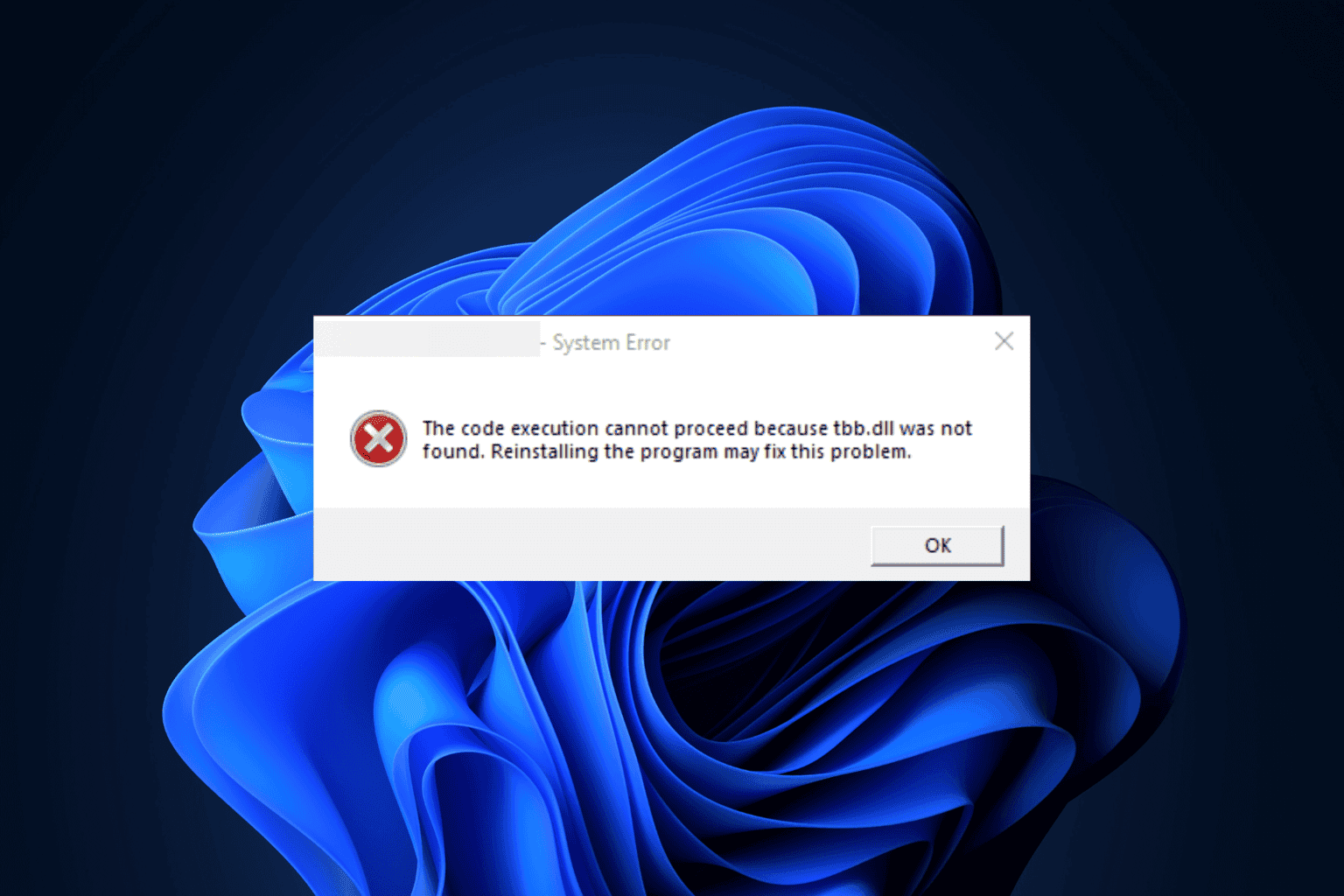
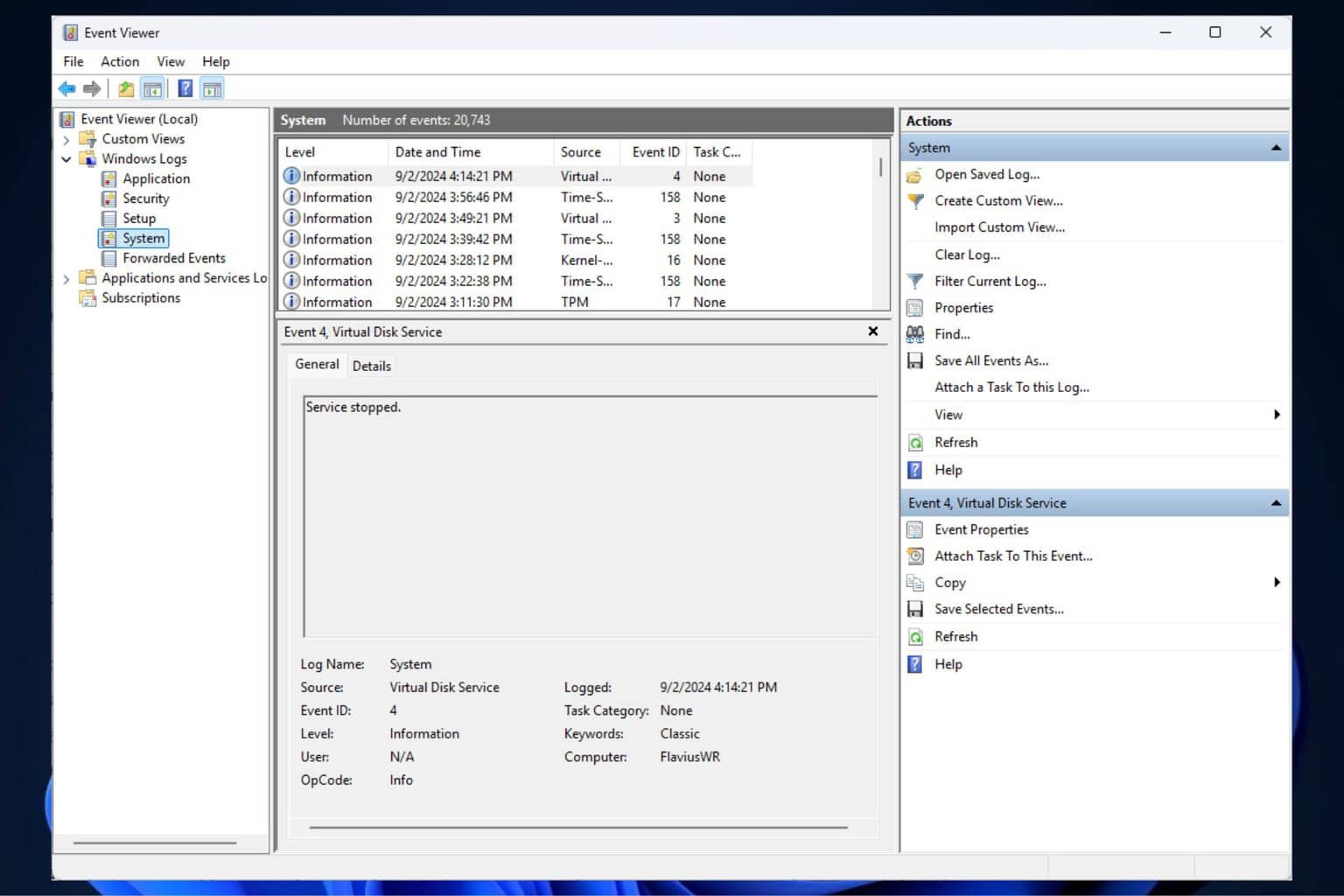
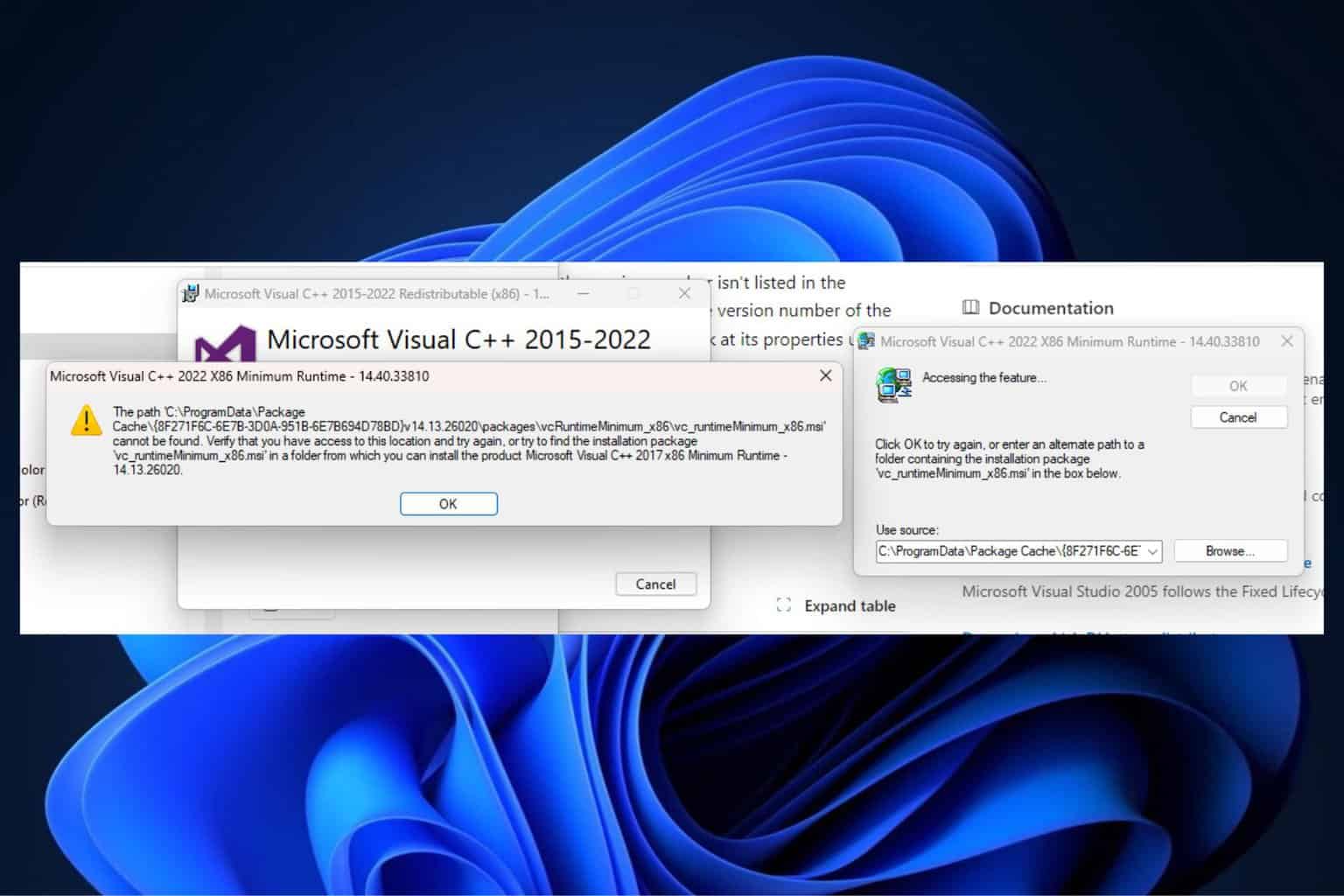

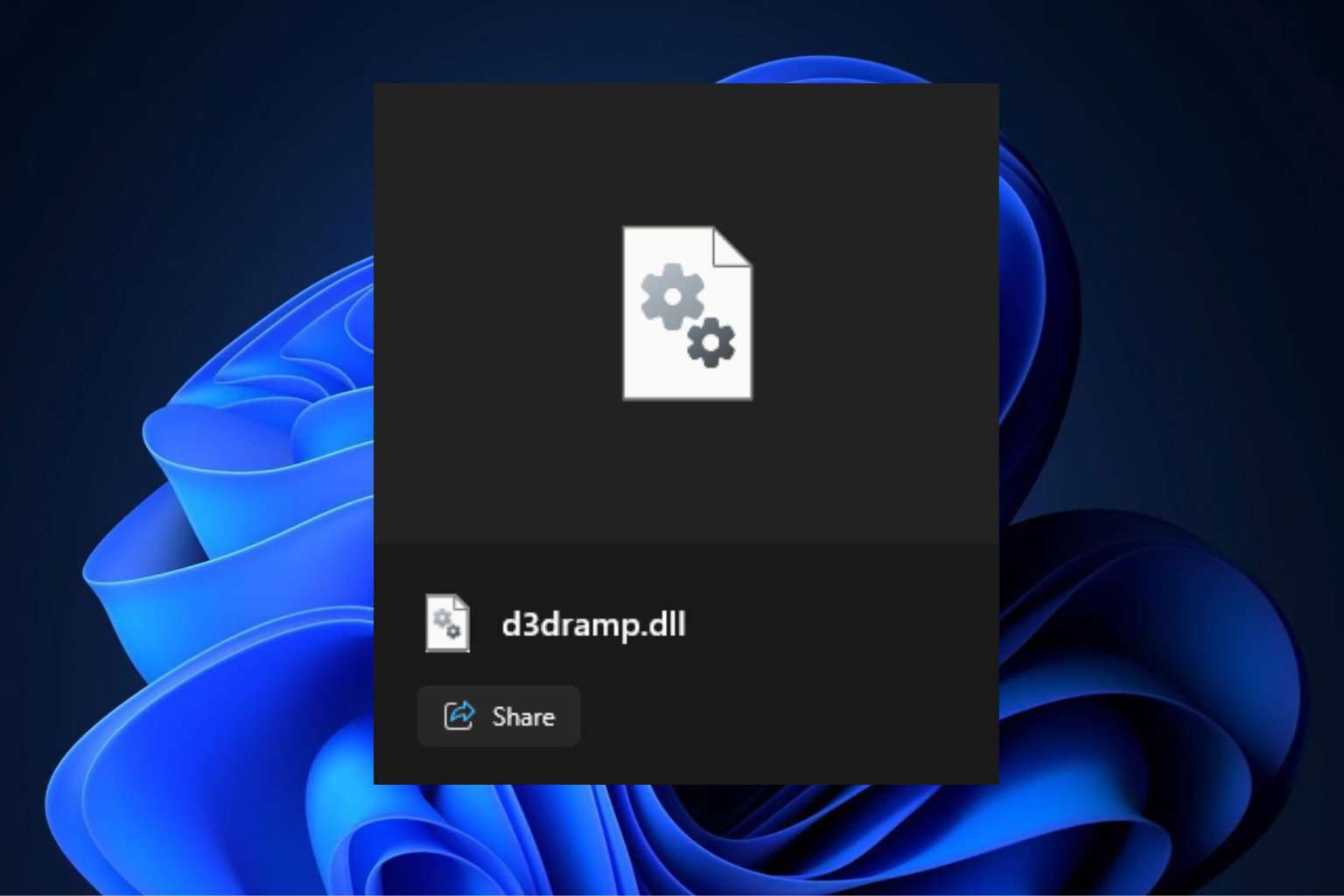
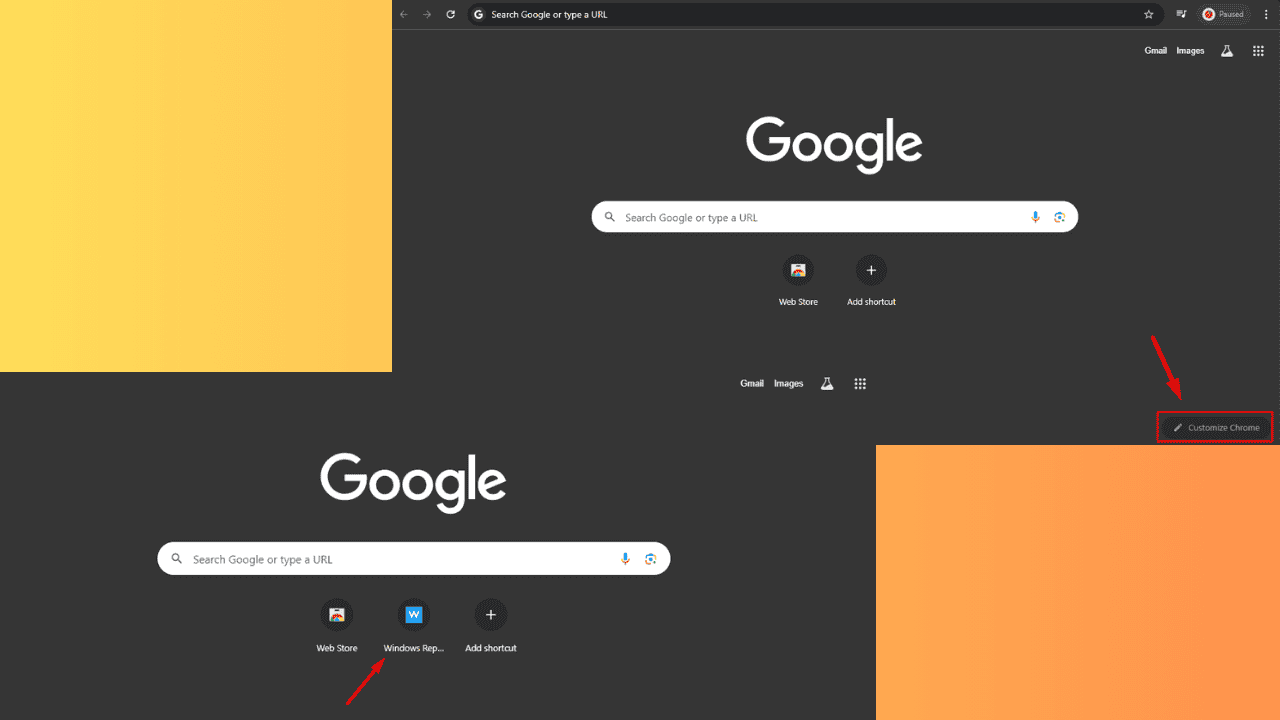
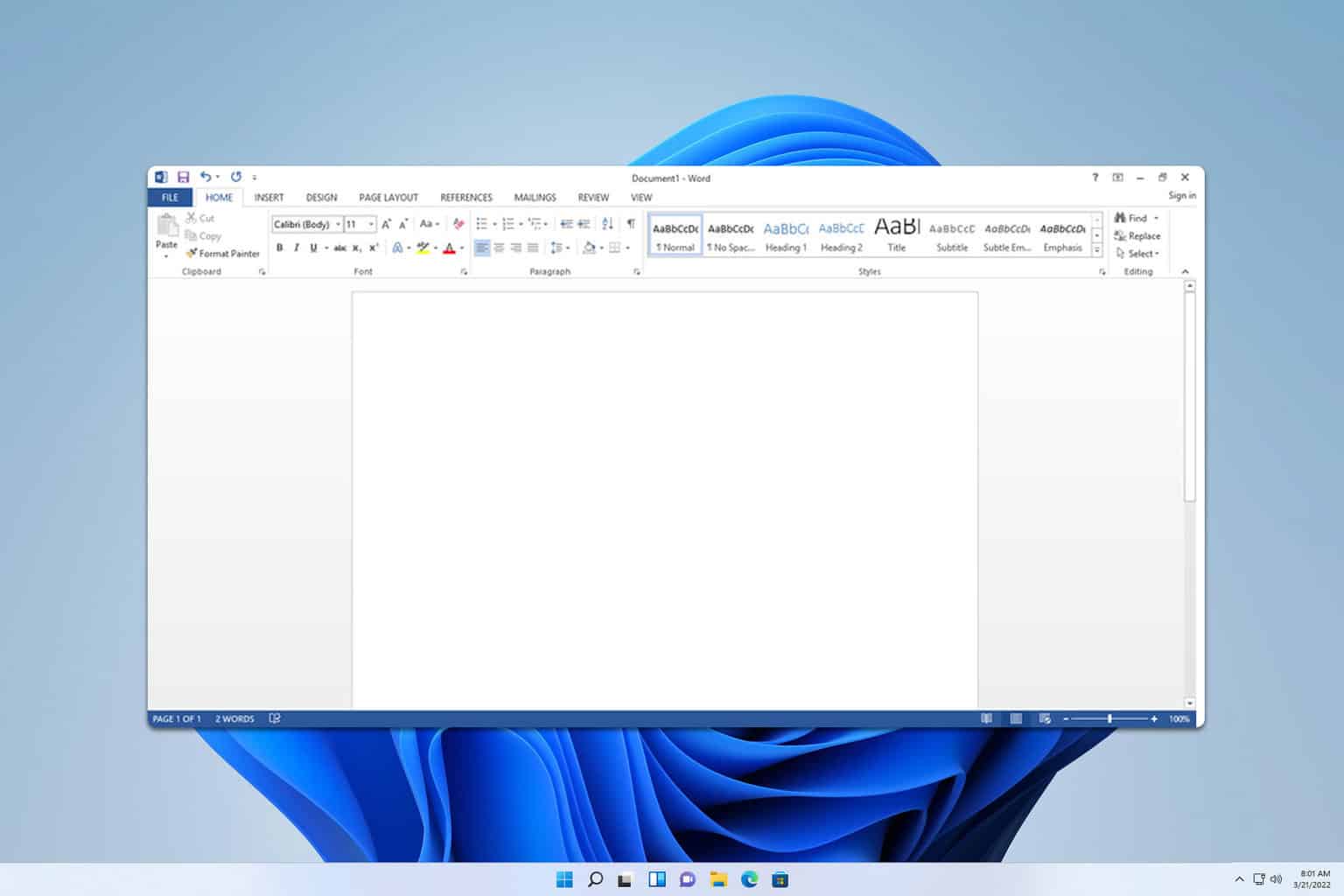
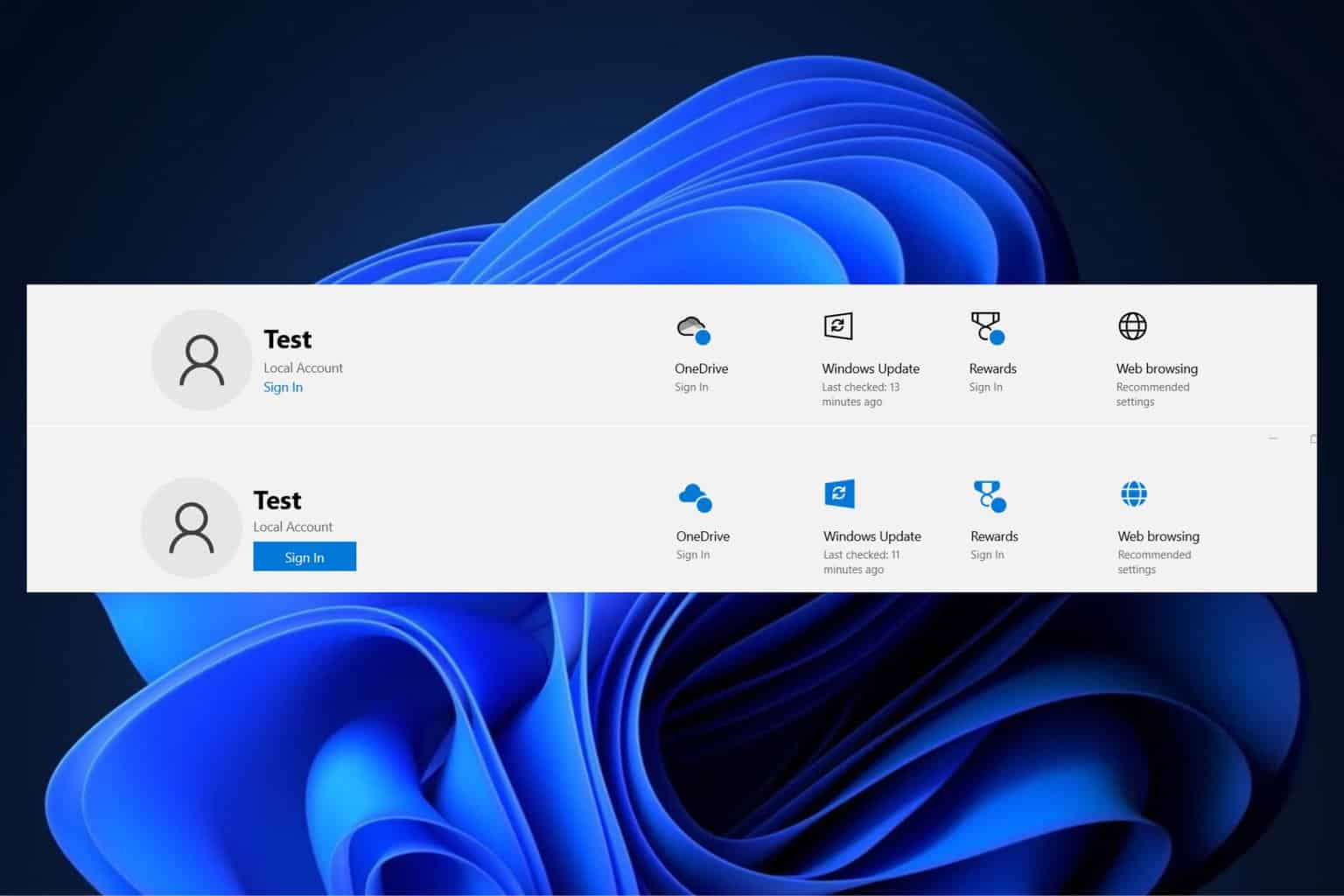
Was this page helpful?
Let us know if you managed to solve your tech problem reading this article.
We’re happy to hear that!
You can subscribe to our newsletter to stay up to date with the latest news and best deals!
Do you have a suggestion?
We know how frustrating could be to look for an universal solution.
If you have an error which is not present in the article, or if you know a better solution, please help us to improve this guide.